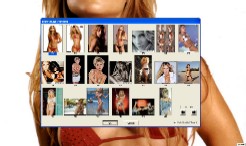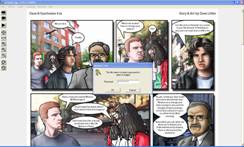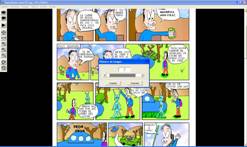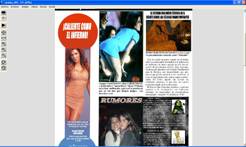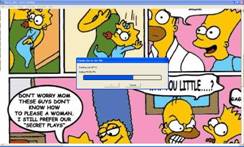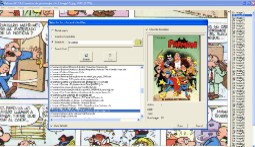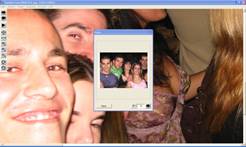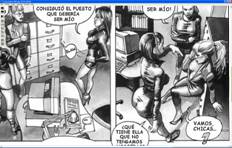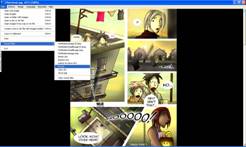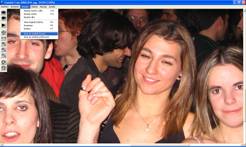--- Ir a la versión en español ---
|
-Description- -Downloads- -Screenshots- -Features- -User guide- -External files needed- -Comments- -Contact- -Donations- |
Viewer / Reader of pictures, comics, magazines, ebooks, images in electronic format. Created to view image sequences, fitting them to the proper size, and create and open container files of images (cbr, cbz, rar or zip). Managing these kinds of files, GonVisor allows the user to group in only one file an unlimited amount of sorted pictures, as an album, access of which can be protected with a password.
Gonvisor was born with the generous purpose of helping to make a better world relating to the images viewing.
New features added(v1.74): Fixed problems to store configuration in Windows Vista.
New features added(v1.71): Preview images (thumbnails), rename and delete image files, control winamp and know its state from GonVisor, Boss Key, more actions and shortkeys..and more.
New features added(v1.61): Support png, tif, cba and ace files too, open and extract images from pdf files, new zoom options, complete customized mouse configuration, set bookmarks, better window integration, bugs fixed....
|
|
|
|
|
|
|
|
|
|
|
|
|
|
|
|
|
|
· Files view
Open jpg, bmp and static gif files.
Open and sort a large amount of images to compose a image sequence. It allows one to preview the images before adding them
Open all images contained in a selected folder.
Open cbr, cbz files (files which contains a group of images. Password protection.
Open compressed images inside a rar or zip file. They can be password protection too.
Extract all images to a folder, as this way it is possible to obtain all images files container in a cbr or cbz file.
· Cbr and cbz files creation
Gonvisor can create cbr or cbz files which contains a group of selected images, the user can define the order they will appear when the cbr or cbz file will be opened. The file can be protected with a password.
· Image management
Easy, fast and good looking interface to view image sequences
User can go to a selected page directly.
Gonvisor has an “Autoturn pages” mode, with customized time between images.
Line jump inside a image to allow to view it line by line (as if the user was reading a comic).
· Image adjustment
Image size can be adjusted to the screen, to the screen width or to the screen height.
Image size can be adjusted to the original size too.
Size can be made bigger or smaller applying zoom.
Image can be rotated clockwise or counter-clockwise.
Rotated image can be saved in order to keep its new orientation next time it will be opened.
User can define the images interval he wants to print.
Selectable number of copies.
Vertical or landscape orientation.
It is allowed to select the size which the image are going to be printed.
Center the image in the printed paper.
It is shown how the image will be printed to help to adjust better the print parameters.
It is possible to easily create a pdf document with the images loaded, just printing to a virtual device of pdf creators (for example PDF Creator).
· Languages
English or Spanish.
· Windows integration
Images, cbr, cbz files, rar or zip files can be opened and enqueed since the Windows Explorer
Files can be dragged to the Gonvisor window to be opened
Cbr, cbz, jpg and bmp files can be associated with Gonvisor in order to make Windows try to open this kind of files using GonVisor.
Copy to clipboard implemented
Gonvisor has its own recent files historial which can be erased by the user.
GonVisor has the “Always on top” option, in this mode GonVisor window is always over the other program windows
· Menu access.
Gonvisor Interface has three types of menus:
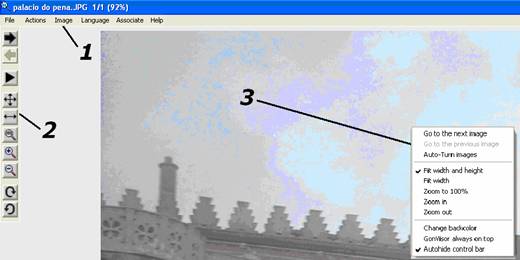
- The uppest menu (1), in this one all features and options are available to be acceded in any time.
- The control bar (2), it can be autohided or be always visible, in it the most common functions to surf the images or adjust them can be activated.
- The menu that appears pressing the Mouse right button (3), it includes functions and adjustments with fast access.
· Open images modes
- Open one image. A dialog is shown to select the jpg, bmp of gif file that user want to open.
- Open images.
- Open a fólder with images.
- Open a cbr or cbz file.
- Open images from a zip or rar file.
· Cbr and cbz creation
GonVisor allows the user to group in only one cbr or cbz file an unlimited amount of sorted pictures, as an album, access of which can be protected with a password. The cbr or cbz file can be created with the loaded files in any moment, these files can be single files, another cbr or cbz file, files from a rar or zip file, files of a folder…. If they are created from a image sequence (Menu File – Open images) user will be able to add, preview and sort the files which compose the new cbr or cbz file.
Once images you want to group in the cbr/cbz file are loaded, select “Create a cbz or cbr file with images loaded” in File menu.
After selecting cbz/cbr file name and its path, user can protect the file by a password (to avoid file being opened for other people).
From the print menu user can access to a dialog where loaded images are selected to be printed and print adjustment are done. In this dialog, pressing the button “Show Position”, it is shown how the images will be printed in output:
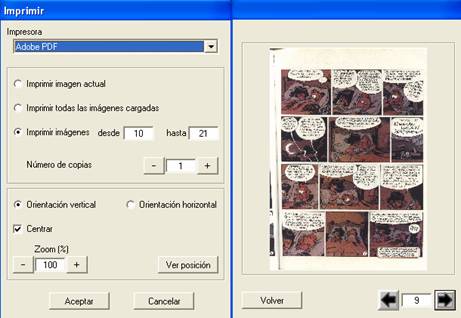
· Adjust image
From the three menus (uppest menu, control bar and popup menu) image parameters can be changed, to modify the size and orientation.
· Shortkeys
Ctrl+A Open one image
Ctrl+S Open a folder with images
Ctrl+D Open a folder with images
Ctrl+F Open a cbz or cbr file
Ctrl+G Open images from a zip or rar file
Ctrl+Q Create a cbz or cbr file
F2, PageDown Previous image
F3, PageUp Next image
F5 Start/Stop AutoTurn
F7, - Zoom out
F8, + Zoom in
F9 Zoom to 100%
F11 Fit view to Width
F12 Fit witdth and height
Cursores Move image
Enter Line jump
F1 Secret codes
· Associate files
Gonvisor can be associated to cbr, cbz, jpg and bmp files. At this way, when these kinds of files are opened from Windows, they are opened by GonVisor. To do this association user has to click in Associate menu.
External files needed to use GonVisor
GonVisor is a Windows program.
It needs the executable rar.exe to create cbr files.
It needs the free library zip32.dll to create cbz files, it is included in Gonvisor install.
It needs unrar.dll to open cbr and rar files, it is included too.
It uses the free Intel library IJL10.dll to save JPEG files.
It is not allowed to use, or to distribute it for commercial use, or to modify it (read install license or readme.txt)
To contact with author, for any comment or reporting bugs: gonvisor@yahoo.es
G.A.A. 04 – 2009